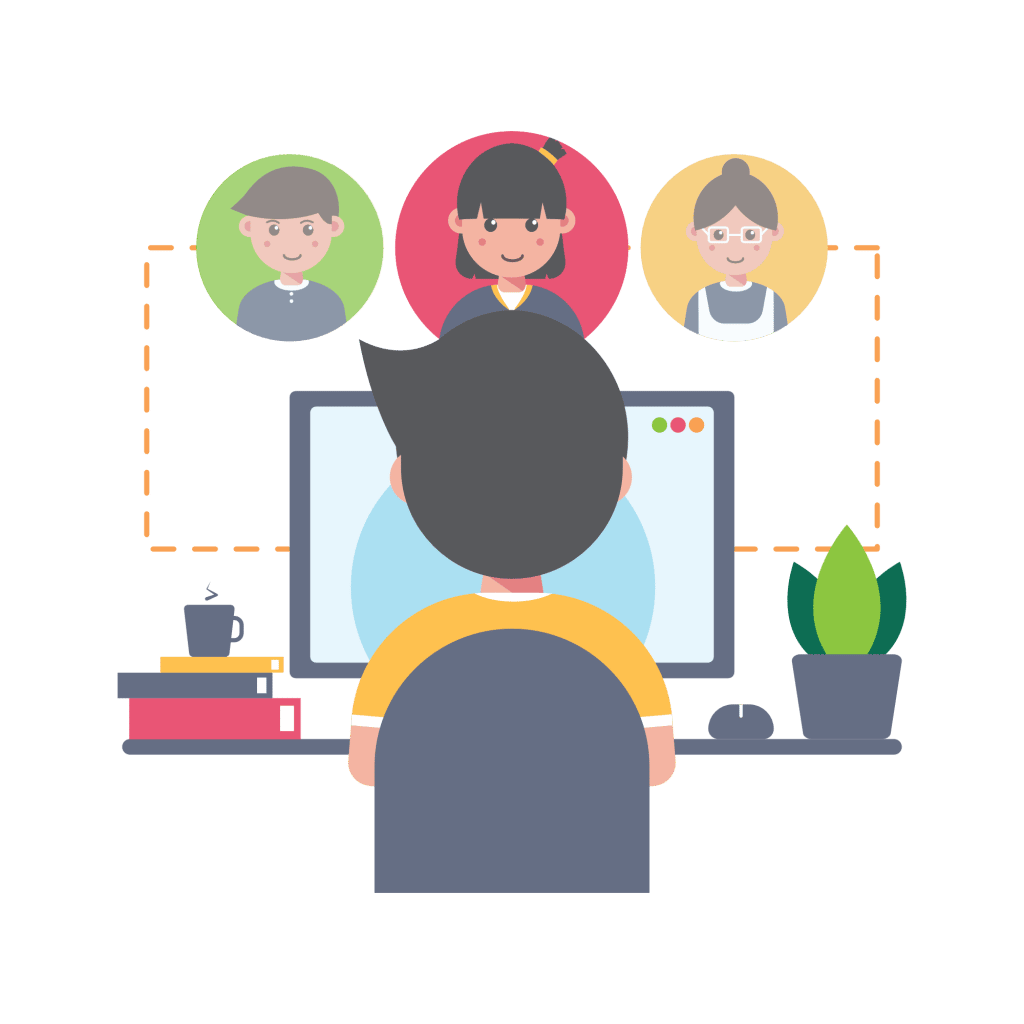Microsoft Teams Calls: The Best Feature Every Business Should be Using
In this blog we will be talking about Microsoft Teams calls and some of the important features about making and receiving calls from Microsoft Teams calls.
If you’re using Microsoft365 Teams by now, you must has noticed a call button on your teams app.
Microsoft Teams calling allows users to make and receive calls. In the initial phases, everyone primary used it for internal communications and as a messaging tool.
Now Microsoft has developed the capabilities of Teams into a business phone system.
By adding voice and PBX capabilities to Teams, users can make and receive outbound and inbound calls while also combining meetings, chat and more, for a true unified communications solution.
What is Teams Calling
Teams calling is now combined with cloud-based phone system. Everyone in your organisation can make work calls from anywhere while using their work number.
If you are already using Microsoft 365 for your organisation, then you must know that Teams support the ability to make VoIP (Voice over IP) calls.
This enables Teams user to user calls using a PC or a Phone with Microsoft Teams app.
Replace Your Business Phone with the Cloud
These VoIP calls work as an intercom for internal organisation and does not connect to public switched telephone network (PSTN).
To make this work, most businesses connect the PSTN with a PBX hardware installed in their office location.
Without the access of PSTN through PBX, the Teams app cannot be assigned its own number and therefore nobody outside your organisation can dial a number and talk to you.
Microsoft really made an innovative solution and took out all the complicated and expensive equipment required at your office location to bridge your VoIP with PSTN and made it as a subscription service in the cloud.
Now, you can use Microsoft Teams as a regular phone in your business and do it from any device running Teams and from anywhere in the world as long as you have an active internet connection.
To fit your business needs (Example, your accounts team only makes domestic calls whereas, your sales team calls to domestic and international) add the calling plans that best works for you.
It gives you the freedom of call answering, integrated dial pad, call holding, call forwarding and simultaneous ringing, voicemail and emergency calling.
The best thing is, you can do all these on your laptop or a smartphone with a compatible headset.
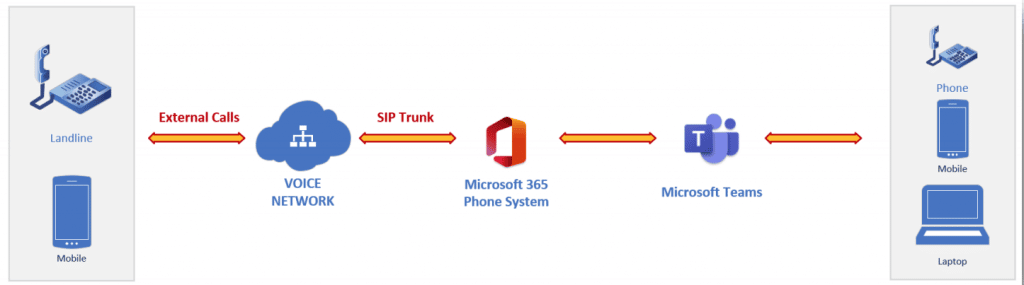
How to Make and Receive calls in Teams
If you’re using Microsoft, you know how well they make UI so easy for their customers. Starting a call in Teams is really simple and it can be done in multiple ways, like a mobile phone.
For example, you can make and receive a call from a chat, the command bar or from the calls tab (Anywhere in Teams).
Placing a Call from the Command Bar
- Type a back slash, which tells Teams you’re giving it a command
- Type call, then hit enter to input the command
- You will be prompted to type the name or email of the person you’d like to call. As soon as you click on the person you want, the call will start going through.
Placing a Call Using the Calls Tab
- You can use the Number Pad to dial by clicking the numbers or typing them directly into the call bar and clicking the Call Icon.
- You can also call a contact by navigating to your Contact List(Contacts > A-Z) and selecting the Phone Icon next to the contact.
- If you don’t see the person you want to call here, click the Add ContactButton to search for them by name, email, or phone number. Click on the contact when they appear and click Add to add them to your contact list.
Placing a Call from the Chat Tab
If you are in chat in one or multiple persons, you can start a conference call with all of the participants by clicking the call icon on top right corner.
Use the drop down to make an audio or video call.
Of course, all the participants will need to accept the call on their side before you can conference with them.
You can even invite other people to the call and send links and files over the chat button.
Benefits of Microsoft Teams Calling for Businesses
It is an extremely beneficial service for any business using Teams platform as a business PBX and using its unique calling features.
Microsoft has made the business calling extremely simple for making and receiving calls and the best feature is you can seamlessly move between chat, calls and meetings.
It is really professional system which allows you to use your business number anywhere in the world.
During this COVID-19 pandemic, remote working has risen to its peak stages and using of Microsoft Teams has significantly risen to collaborate within the organisation.
It may have gotten hard to reach your clients from a different phone but with Microsoft Teams it allows you to have a consistent business phone number and gives you a professional look while reassuring your clients.
By adding voice to Teams, your business will have a unifying communication and creating a single system for all communications in one device rather than having multiple different systems.
Now everyone in your organisation has the opportunity to combine meetings, chat, file management and collaborate with outbound and inbound calling, everything from a single unified communications system.