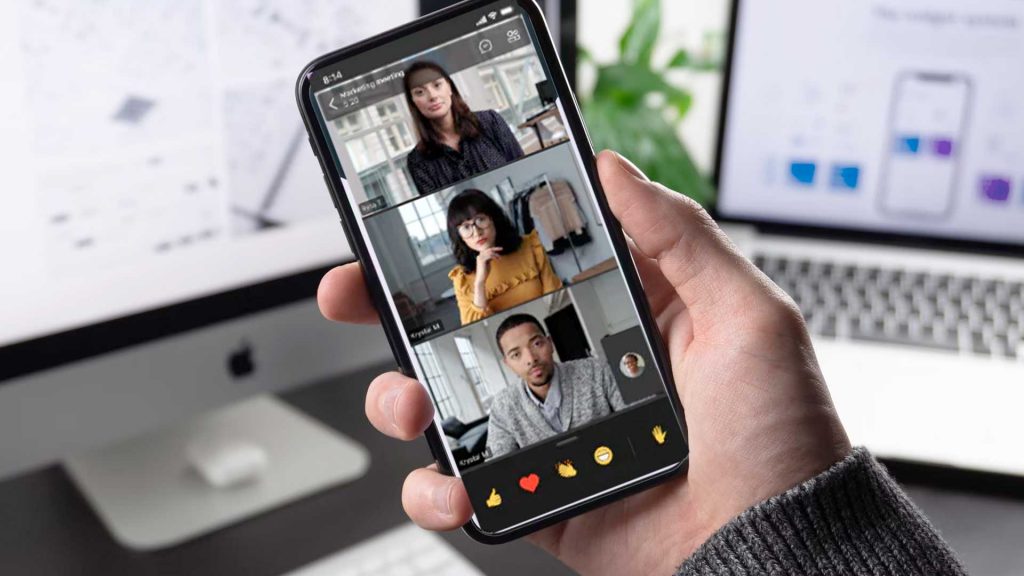Microsoft Teams SIP Gateway Service is FREE
Microsoft has released an exciting announcement in September 2021 about their most popular service Microsoft Teams. Previously for $7.99/user/month, you could use Microsoft’s Teams as a SIP Gateway alternative to soft phones such as Cisco, Yealink, Polycom and many more. Now it is FREE!
If you were looking at using Teams as a SIP Gateway, you can download the Teams client from http://teams.microsoft.com, and start using it as an SIP gateway! To be clear, SIP is not supported in Teams at this time, it is only an SIP calling alternative. But you can actually connect Teams as an SIP Gateway and use it as a SIP phone.
We should point out that Microsoft call this a service, not an app or a patch, as you have to have a Teams server to be able to use the service (like any SIP client on Teams ). If you had Teams deployed on your SIP phones or gateways, then this would be a way to take advantage of your existing investment by allowing those users who are capable and have licenses to use Teams to have their calls ring through the service to the PSTN.
You can still manage to get all the features like make and receive calls with hold/resume and call transfers, call forwarding, dialing in to or out from meetings, integration with Teams routing policies, management in the Teams Admin Center and more.
You can learn more about Teams and its features here.
What Phones support this feature?
Microsoft has now announced that their exciting new feature is generally available and supports the following handsets(Compatible SIP devices):
Cisco IP Phones with MPP firmware (6821, 7800 series, 8800 series), Polycom SIP phones (VVX series 100, 200, 300, 400, 500, 600 etc.), Yealink (T20 series, T30 series, T40 series, T50 series), AudioCodes 400 HD series.
What are the benefits of using the SIP Gateway Service?
The SIP Gateway Service is an add-on to Microsoft Teams that allows you to allow external calls to be taken from PSTN phones or external devices to your users on Teams. It can be used in a way that the SIP calls are forwarded directly to the PSTN or out of the organisation altogether.
As a business owner you might think, Why would you want to enable the SIP Gateway Service?
The main reason why we would recommend enabling this service is because it gives your users greater flexibility. If a user wants to speak to someone outside the organisation they can do so and if they want to speak to someone within the organisation they can do so. There are many other scenarios where you would want to use the SIP Gateway Service. This is a great service and we would recommend enabling it if your users want it.
Hardware requirements needed to for Microsoft Teams SIP Gateway Service
There is no additional cost or telephony hardware needed for organisations to use SIP Gateway, and any users who are meeting the following requirements can use SIP Gateway, as long as they meet the conditions.
License to use Teams Phones (via any Office 365 E5, Microsoft 365 license that includes Teams Phone, or as a standalone license)
PSTN enablement (i.e., phone number assigned) via a Microsoft Teams Calling Plan, Direct Routing, or Operator Connect
Common area devices require a Common Area Phone license
How to configure SIP Gateway Service for your organisation
The SIP Gateway Service can be enabled in the Microsoft Teams admin console as shown below:
As you can see, there are no configuration steps required for this service. If you want to enable the service for your users, you can configure this in your On-Premises infrastructure or you can use the same configuration that we recommend using when using the Teams Premium Plan in Office 365.
Enable and Manage SIP Gateway
You can use SIP devices to make calls and manage your SIP phones connected to Teams by turning on calling policy in the Teams admin center and going to SIP devices under Devices.
Reset devices to their original, pristine state and configure them to use the SIP Gateway provisioning server.
Ensure that your firewall is open to traffic from Microsoft 365 and Teams and are not behind a proxy network connection.
Open UDP ports 49152 to 53247, and TCP port 5061 for IP range 52.112.0.0/14 to 52.120.0.0/14
After signing in for the first time, you’ll be able to see all of the SIP devices that are on boarded in the Teams admin center’s SIP devices tab.
If you want to start taking advantage of Microsoft Teams, look no further Contact us for a FREE quote. We can help you in every step of the way to improving productivity to your business.